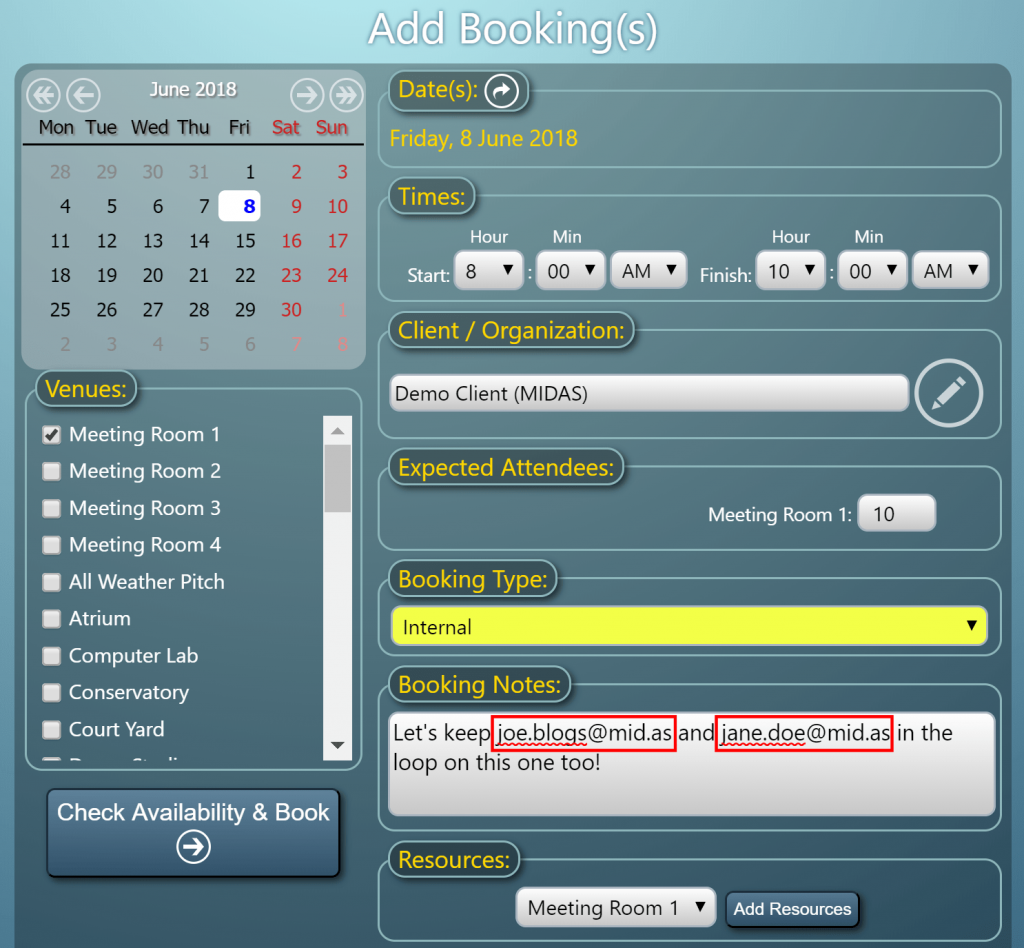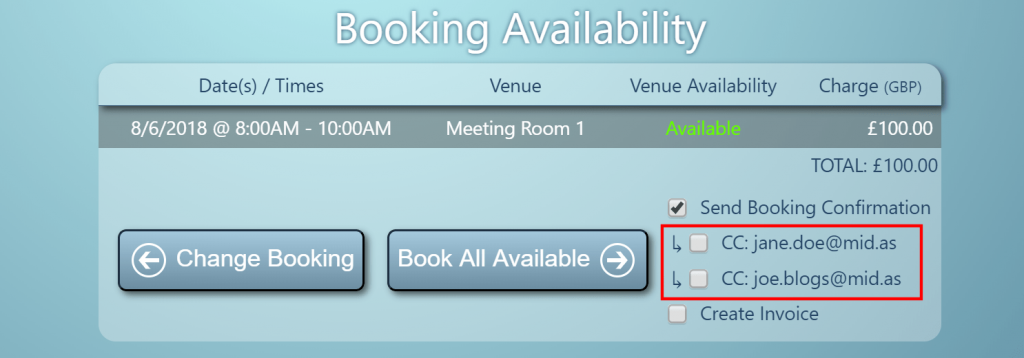Whilst the UK have been basking in a prolonged heatwave, and preoccupied by the excitement of major sporting events such as the World Cup, Wimbledon, and the Formula One British Grand Prix, we’ve been beavering away on the next update to MIDAS, our popular web based room booking and resource scheduling software.
Today, we’re excited to announce that the latest update to MIDAS (v4.19) is now available!
As our customers have come to expect from our regular releases, this latest update boasts a variety of new and improved features, many of which are as a result of customer feedback.
Here’s What’s New & Improved in v4.19:
- New: “per person” venue rate – set hire charges based on number of attendees
- New: MIDAS now detects email addresses in Booking Notes & custom booking fields and offers them as additional recipients of booking confirmations
- New: “Most Used By” venue report showing who uses each venue the most
- New: %USER% and %USER_FIRSTNAME% variables available in email templates
- New: “View Only” option for “Can use invoicing” user permission
- New: Setting to specify that all outgoing email should appear sent from a single email address
- Improved: Simplified password reset process
- Improved: Individual client statistics now include indication of client’s most used venue
- Improved: Venue column width in booking grid now automatically increases in size if you add a venue with a longer name than current set column width
- Improved: Exporting invoice summaries in Excel format now formats “Invoice Dates” as Excel dates
- Improved: Buttons added to the final public booking/request screens to make another booking/request
- Improved: Remove Obsolete Bookings tool can now be limited to a specific booking type
- Improved: MIDAS will indicate if there are no venues assigned to the currently displayed venue group in the booking grid
- Improved: Unticking the “Calculate Totals?” box on a create/modify invoice screen now allows tax amount and grand totals to become editable
- Change: Client’s Invoices data in the Booking Information Panel now lists invoices in descending order (previously ascending)
- Security enhancements
- Fixed: Cumulative roll-up of various fixes for issues discovered since v4.18 – see https://bugs.mid.as for details
How To Get MIDAS v4.19…
New To MIDAS?
We are committed to fair and accessible pricing for all organizations regardless of size. We’re totally upfront and transparent about our pricing structure, and you can purchase MIDAS v4.19 securely through our website and be up and running in no time!
“Self Hosted” Customers:
Self-Hosted customers with ongoing Annual Support Subscriptions will be able to update to v4.19 in the coming days. It only takes a couple of clicks – simply log in to your MIDAS system and go to MIDAS Admin Options → Manage MIDAS → Update
“Cloud Hosted” Customers:
Cloud-Hosted customers don’t need to do anything! – All our active Cloud-Hosted MIDAS customers have now been automatically updated to this latest version of MIDAS!
Thank you for your continued support of our software, and we hope you’ll enjoy the new and improved features that MIDAS v4.19 has to offer!