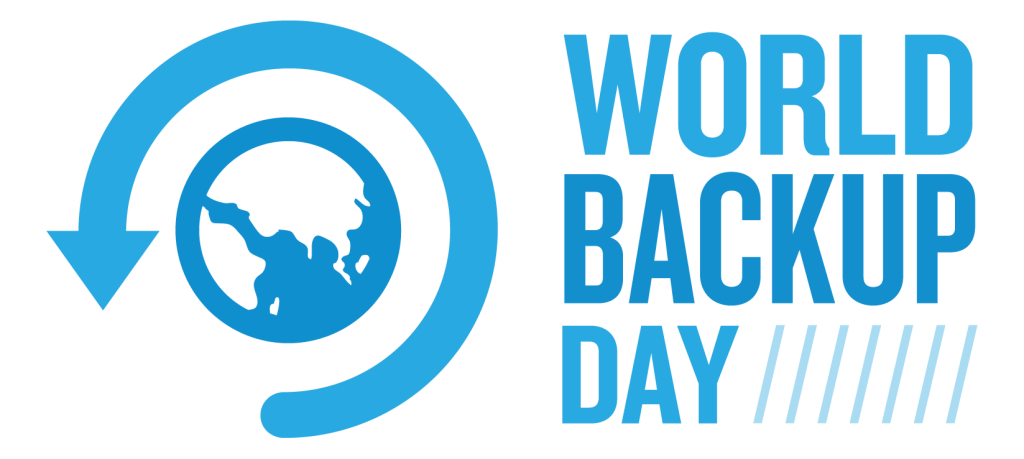
The 31st of March each year is World Backup Day. This day is designed to help raise awareness of the importance of keeping your critical data backed-up.
A “backup” is an additional copy of all your important files and data – for example, your family photos, home videos, documents and emails.
Instead of keeping a single copy just in one place (like your computer), the idea is that you also keep another secondary copy of everything somewhere else as well. That way, if anything should happen to the device where your original data is stored, you’ll still have a “backup” copy stored elsewhere.
Here at MIDAS HQ, we strongly believe in the importance of regularly backing-up data you can’t afford to loose. We’ve built in a number of backup features to our leading room booking and resource scheduling software to do just that!
How MIDAS backs up your data
MIDAS seamlessly makes complete and automated backups of its own database. It does this upon the first successful login each and every day. These backups are compressed, and typically backups are less than 1MB each in size. Backups are also encrypted, and stored on your MIDAS server for a length of time you specify, typically 7-30 days.
To further protect your data, these automated daily backups can optionally also be emailed daily to a specific email address too. This feature allows you to retain your own “off-site” copies of your MIDAS data within no effort!
In addition to the automated daily backups which your MIDAS system takes, we also provide the ability to instantly generate an backup at any time too! An administrator can navigate to MIDAS Admin Options → Manage MIDAS → Database, and use the one-click “Backup Now” button. We really couldn’t make it easier to backup your MIDAS data on-demand!
Restoring Backups
Database backups (whether generated manually or automatically) can be easily and readily restored at any time. You can choose to partially restore a part of a backup, or restore it in full – at any time, all through a simple interface. This may be accessed through MIDAS Admin Options → Manage MIDAS → Database → Restore. So, should you ever wish to “roll back” your MIDAS system to an earlier point in time, or if you suffer a massive server failure and loose data, you can have your MIDAS system back up and running again in no time!
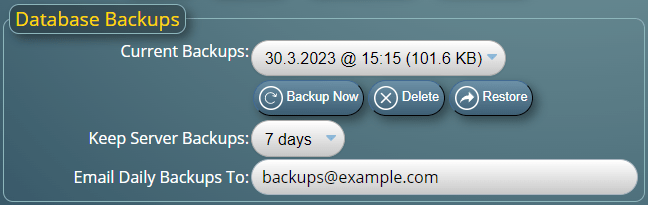
For more information on the backup and restore features of MIDAS, please see mid.as/help/manage-database-settings
For our “cloud hosted” customers, we also take complete database backups three times a day. A daily backup is then separately stored off-site for a period of six months.
So as you’ll see from the above features and processes we’ve built into our software, we take backups seriously! We make it painless to ensure your important MIDAS booking data can be easily backed up and restored with minimal fuss!
Whilst you can be confident your MIDAS data is taken care of, why not take a moment to backup your own important personal files on World Backup Day? Your family photos, home videos, documents and emails are important! Can you afford to loose them!? Yes, it may be a little tedious, but you’ll be glad you did should anything ever happen to your files!
How many backups of my important data should I make?
As a general rule, it’s a good idea to have at least three copies of your important data. At least one of these copies should be kept off-site or in the cloud. This is known as the 3-2-1 backup rule.
Here’s what it means:
- Keep at least three copies of your data, including the original data and two backups.
- Store the copies on two different types of media, such as an external hard drive and a cloud storage service.
- Keep one of the backups off-site. Either in a different physical location or in the cloud, to protect against disasters like fire, theft, or flooding.
By following the 3-2-1 backup rule, you can ensure your important data is protected even if one copy is lost, damaged, or destroyed.
It’s also a good idea to regularly test your backups too! Testing a backups ensure they are working properly in the event you’ll need to access them. It’s important to update your backups regularly too – to keep them current.