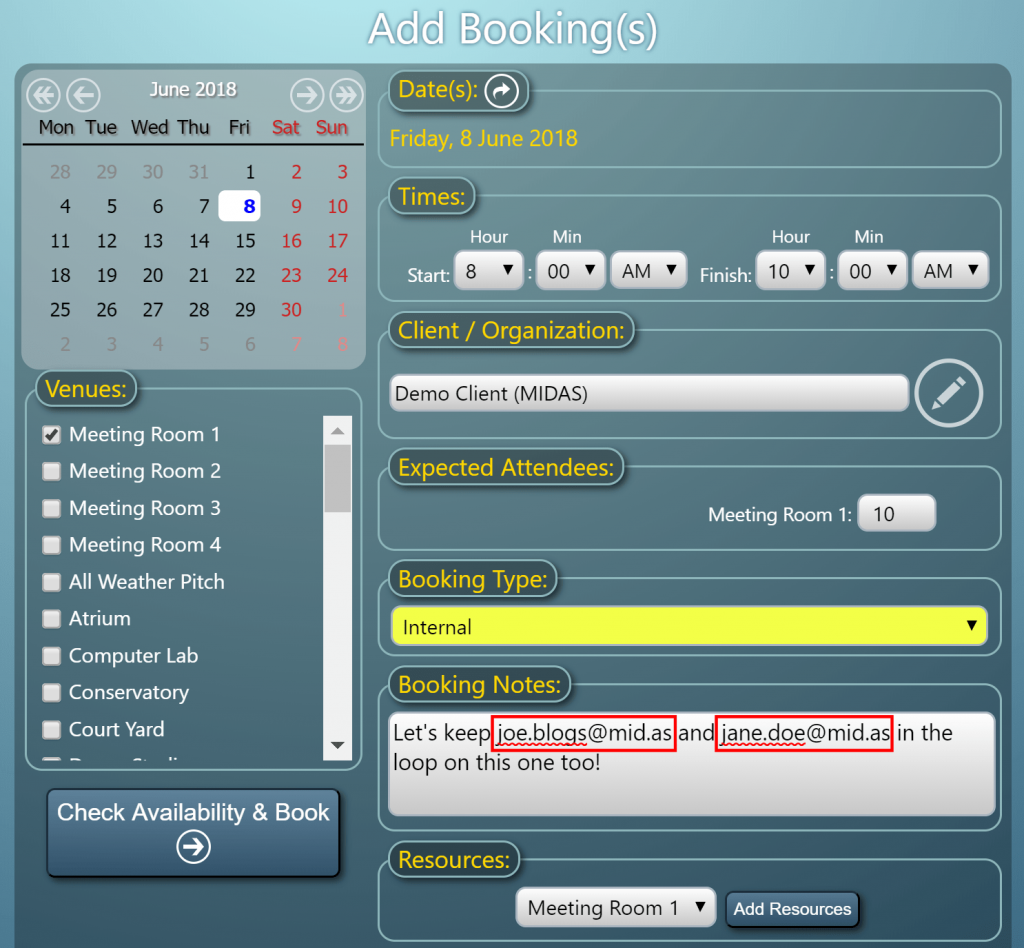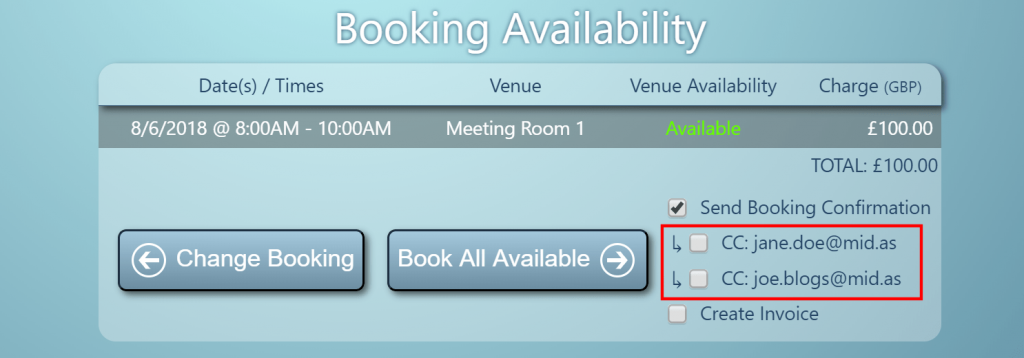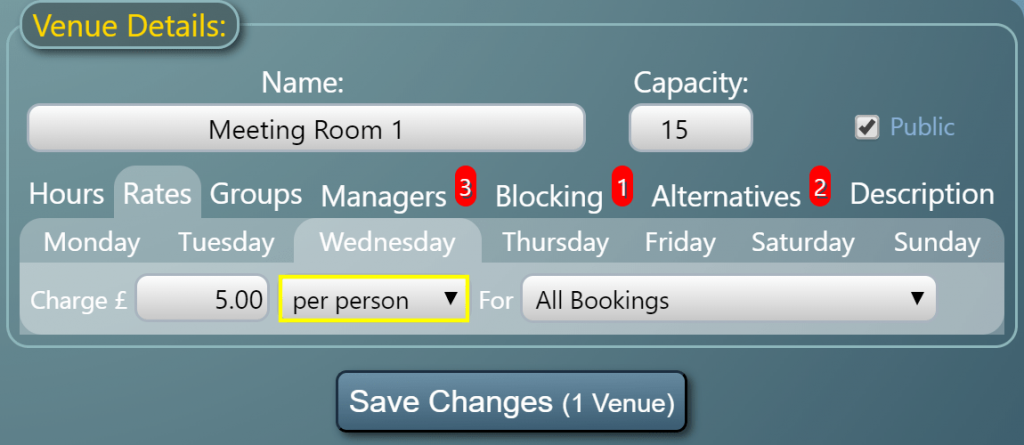The forthcoming update to MIDAS – our popular room booking and resource scheduling system – includes a handful of small, but nonetheless useful, updates and improvements to the extensive Invoicing capabilities of the software.
We often receive ideas and suggestions from our customers as to what new features and improvements they’d like to see. May of these suggestions relate to the invoicing capabilities of MIDAS. Taking these on board, our next update (v4.19) will feature…
A new “View Only” option for the “Can use invoicing” user permission
Existing MIDAS administrators will know of the powerful set of permissions that can assigned to accounts on a per-user basis.
One of the available permissions is the “Can use invoicing” setting. This setting allows administrators to allow/deny each user the ability access to MIDAS’ Invoicing features.
Previously, this permission had three possible settings:
- No – User has no access to any of the invoicing features
- Yes – User has full access to all of the invoicing features
- Limited – User may create/generate invoices, but may only view/modify/delete invoices which they created/generated. (They will not have access to invoices added by other users)
For v4.19 we’re adding a forth option to this permission – “View Only“. User’s who’s “Can use invoicing” permission has been set to “View Only” will be able to view all invoices, but will not be able to modify, delete, email or print them, nor will they be able to generate or create new invoices.
This new option is useful to organizations who wish to grant “read only” access to their invoices, for example, for the purposes of auditing.
Exporting invoice summaries in Excel format will format “Invoice Dates” as Excel dates (rather than as text)
In the previous update to MIDAS (v4.18), we introduced the ability to export invoice summaries in native Excel (.xlsx) format.
We’re made a small improvement to this for v4.19. Invoice dates will now be formatted as Excel dates rather than as regular text strings.
This allows for easier manipulation/format of dates when viewing your exported invoice summaries in Excel.
Tax Amount and Grand Total fields become editable
After generating or create a new invoice in MIDAS, its contents may be modified prior to “finalizing” it. A “Finalized” invoice is one which has been printed/emailed to the client.
When editing invoices, by default, MIDAS will automatically re-calculate totals when you make changes. For example, if you charge $50/hour for room hire and you’ve invoiced for 2 hours, the line total on the invoice would be $100. If you then manually change the quantity from 2 to 3 hours, MIDAS will automatically re-calculate the line total of the invoice to $150, and the grand total of the invoice accordingly.
A small “Calculate Totals” tick box is present when modifying invoices. If un-ticked this will prevent MIDAS from automatically calculating totals, allowing you to specify manual amounts if necessary.
However, in earlier version, with the “Calculate Totals” box un-ticked whilst you could modify item rates, quantities, line totals, and tax rate, the tax amount value and grand total values would still be automatically calculated and couldn’t be manually adjusted.
We’ve changed this for v4.19 so that when the “Calculate Totals” box un-ticked, you’ll be able to manually modify the value of any field on your invoice.
We’ve also made one other small change relating to invoices for v4.19. This relates to the way that a client’s “Paid in Full” and “Outstanding” invoices were displayed in the Booking Information Panel.
Previously, these lists were sorted in ascending order. This meant that the client’s oldest paid invoice would appear at the top of the list “Paid in Full” list of invoices.
We’ve changed this sort behavior to descending order for v4.19. Now, the client’s most recently paid/outstanding invoices will be shown at the top (rather than the end) of each respective list.
Click here to continue reading about some of the other new & improved features in MIDAS v4.19!