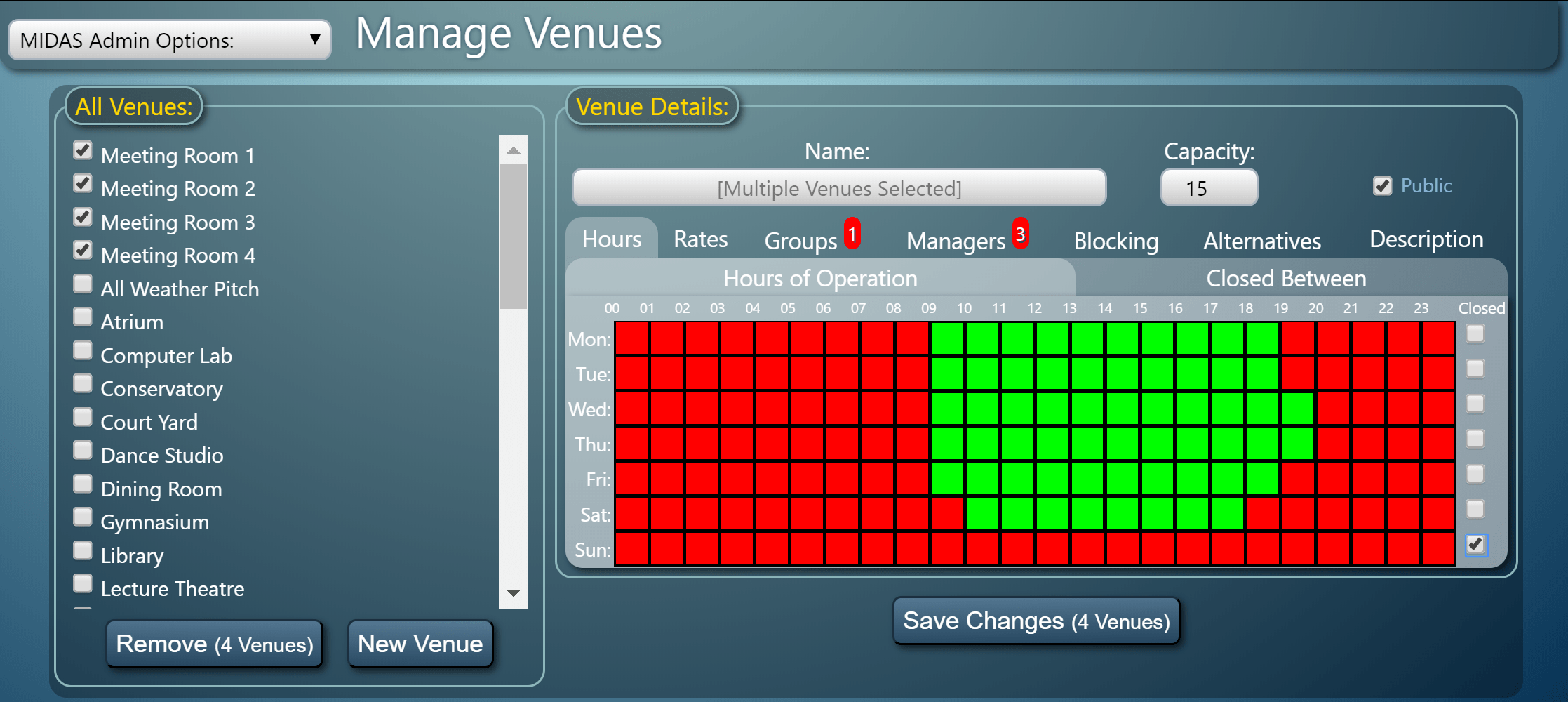MIDAS v4.18 is almost ready for general release, and boasts a variety of user-requested features and improvements.
One of these improvements concerns the way that information is display on “blocks” within the booking grid. Each “block” within the booking grid represents a booking. Administrators can set up to two booking fields to display within each block. A further two booking fields can be set to display on the associated tooltip.
Here’s a typical example showing the Client and Organization field values on the booking block, and the booking times and booking notes in a corresponding tooltip:

Now, that’s all fairly obvious as to which fields are being displayed. But as MIDAS allows you to add your own custom booking fields, which can also be shown on booking blocks and their tooltips, consider the following example:

In the above example, the value of two custom booking fields has been set to shown on booking blocks. These two fields are drop-down lists. However, because the name of the field isn’t shown on the block, only it’s value, the above offers little insight into what’s being shown.
That’s why for v4.18, we’re giving administrators the option to choose whether individual field names are included on booking blocks/tooltips along with their corresponding values, or just the field values only (as in earlier versions of MIDAS).
Here’s the above example again but this time with the settings configured to include the name of the field too:

As you can see, this is a lot much user-friendly. So we’re sure this improvement will be welcomed by our customers.
Click here to continue reading about some of the other new & improved features coming in MIDAS v4.18!